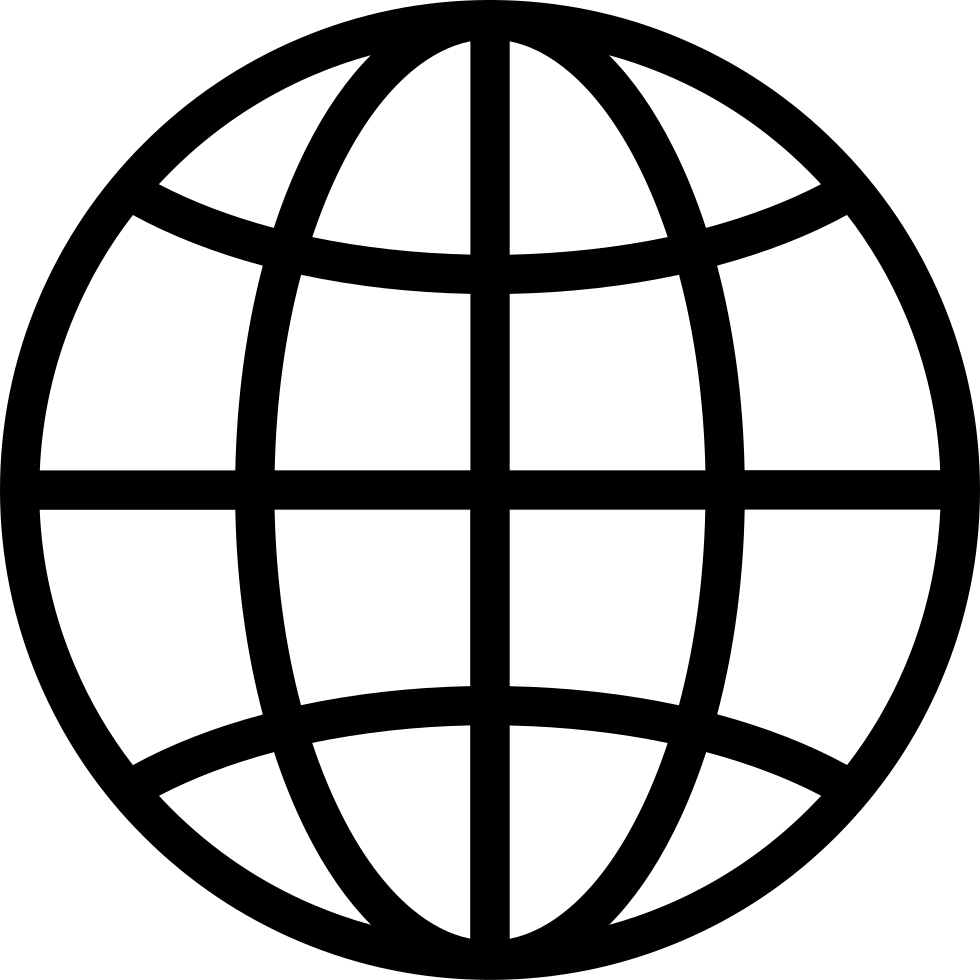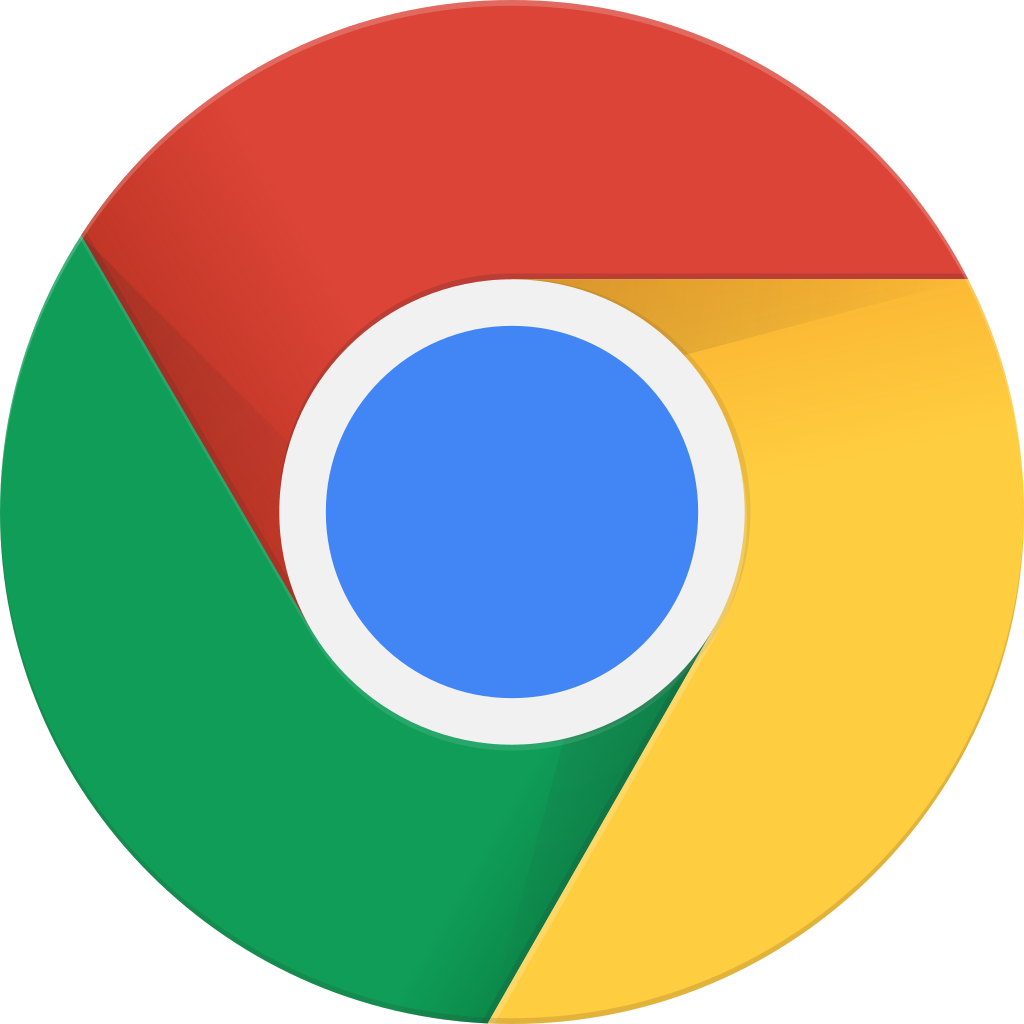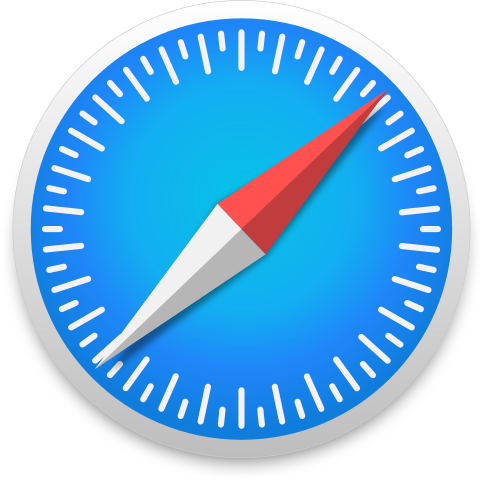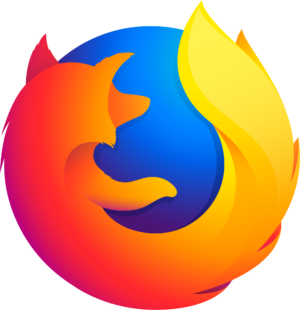Giving daily Office tips for Word, Excel and Powerpoint so you can be more effective and have better results. For older Daily Tips please visit our website www.officetodo.com
…
continue reading
1
140 Excel | How to add, remove or reposition chart legend?
0:20
0:20
נגן מאוחר יותר
נגן מאוחר יותר
רשימות
לייק
אהבתי
0:20
Click on the chart and go under Chart Tools and Layout tab. In Labels section click on “Legend” and from the appearing menu choose whether you wish for the legend to show in the first place, or the placement of it if you decide to show it on the graph. - Office ToDo
…
continue reading
1
139 Excel | How to add, remove or reposition text used to label each axis?
1:06:51
1:06:51
נגן מאוחר יותר
נגן מאוחר יותר
רשימות
לייק
אהבתי
1:06:51
Click on the chart and go under Chart Tools and Layout tab. In Labels section click on “Axis Titles” and from the appearing menu choose which axis you wish to edit. From the next selection determine whether you wish for the title to show up or not. Also choose the placement for the title if you decide to show it on the chart. Unfortunately no live …
…
continue reading
1
138 Excel | How to add a title to the chart?
1:32
1:32
נגן מאוחר יותר
נגן מאוחר יותר
רשימות
לייק
אהבתי
1:32
Click on the chart and go under Chart Tools and Layout tab. In Labels section click on “Chart Title” and from the appearing menu choose the placement of the title. Notice that you can also remove the title under this menu. - Office ToDo
…
continue reading
1
137 Excel | How to compare pairs of values?
0:24
0:24
נגן מאוחר יותר
נגן מאוחר יותר
רשימות
לייק
אהבתי
0:24
Best used for this is the scatter chart. Select your table only including cells that you wish to be presented on the chart and go under Insert tab into Charts section. Under “Scatter” choose the type of scatter that suits you best. Unfortunately no live preview is available on this case. - Office ToDo…
…
continue reading
1
136 Excel | How to emphasize differences between several sets of data over a period of time?
0:27
0:27
נגן מאוחר יותר
נגן מאוחר יותר
רשימות
לייק
אהבתי
0:27
Best used for this is area charts. Select your table only including cells that you wish to be presented on the chart and go under Insert tab into Charts section. Under “Area” choose the type of areas that suit you best. Unfortunately no live preview is applicable in this case. - Office ToDo
…
continue reading
1
135 Excel | How to compare multiple values on a chart?
16:54
16:54
נגן מאוחר יותר
נגן מאוחר יותר
רשימות
לייק
אהבתי
16:54
Best used for displaying multiple values comparison is a chart with bars. Select your table only including the cells you wish to be presented on the chart and go under Insert tab into Charts section. Under “Bar” choose the type of bars that suit you best. Unfortunately no live preview is applicable in this case. - Office ToDo…
…
continue reading
1
134 Excel | How to display a contribution of each value to a total on a chart?
0:27
0:27
נגן מאוחר יותר
נגן מאוחר יותר
רשימות
לייק
אהבתי
0:27
Best used for contribution display is a pie chart. Select your table only including the cells you wish to be presented on the chart and go under Insert tab into Charts section. Under “Pie” choose the type of the pie chart that suits you best. Unfortunately no live preview is applicable in this case. - Office ToDo…
…
continue reading
1
133 Excel | How to display trends over time on a chart?
0:25
0:25
נגן מאוחר יותר
נגן מאוחר יותר
רשימות
לייק
אהבתי
0:25
Best used for trends is a chart with lines. Select your table only including the cells you wish to be presented on the chart and go under Insert tab into Charts section. Under “Line” choose the type of the line chart that suits you best. Unfortunately no live preview is applicable in this case. - Office ToDo…
…
continue reading
1
132 Excel | How to change the chart type?
0:26
0:26
נגן מאוחר יותר
נגן מאוחר יותר
רשימות
לייק
אהבתי
0:26
If you have for some reason chosen an inappropriate type of chart, you can easily change it. First select the chart and go under Chart Tools and Design tab. From there the very first button on the ribbon is called “Change Chart Type”. Click on it once and you’ll be able to try again with hopefully a more suitable chart type for you. - Office ToDo…
…
continue reading
1
131 Excel | How to compare values across categories on a chart?
0:26
0:26
נגן מאוחר יותר
נגן מאוחר יותר
רשימות
לייק
אהבתי
0:26
Best used for such a comparison is the chart with columns. Select your table only including the cells you wish to be presented on the chart and go under Insert tab into Charts section. Under “Column” choose the type of the column chart that suits you best. Unfortunately no live preview is applicable in this case. - Office ToDo…
…
continue reading
1
130 Word | How to enable track changes?
0:11
0:11
נגן מאוחר יותר
נגן מאוחר יותר
רשימות
לייק
אהבתי
0:11
Go to Review tab and under Tracking section click on “Track changes” to enable them. - Office ToDo
…
continue reading
1
129 Word | How to delete a comment?
0:21
0:21
נגן מאוחר יותר
נגן מאוחר יותר
רשימות
לייק
אהבתי
0:21
Right click on the bubble and choose “Delete Comment” from the menu. In case you wish to delete all comments in your document, go under Review tab and under Comments section. From there choose “Delete” and “Delete all comments in document”. - Office ToDo
…
continue reading
1
128 Word | How to insert a comment?
0:18
0:18
נגן מאוחר יותר
נגן מאוחר יותר
רשימות
לייק
אהבתי
0:18
Select your text or part of the text you wish to comment and go to Review tab. Under Comments choose “New Comment”. To the right side of the document a bubble appears. Into this you can leave your comments. - Office ToDo
…
continue reading
1
127 Word | How to toggle through Word documents opened at the same time?
0:18
0:18
נגן מאוחר יותר
נגן מאוחר יותר
רשימות
לייק
אהבתי
0:18
One way, if you prefer not going to the taskbar, is to go under View tab and Window section. Click on “Switch Windows” and choose the document. - Office ToDo
…
continue reading
1
126 Word | How to view different parts of my document at the same time?
0:23
0:23
נגן מאוחר יותר
נגן מאוחר יותר
רשימות
לייק
אהבתי
0:23
Go to View tab under Window section and press on “Split”. You’ll get an opportunity to place the point where the split is created. Click once and a split is placed. Now you can view and edit two parts of your document simultaneously. - Office ToDo
…
continue reading
1
125 Word | How to have two Word documents open for editing in the same window?
0:20
0:20
נגן מאוחר יותר
נגן מאוחר יותר
רשימות
לייק
אהבתי
0:20
First have those two documents open. From one document go under View tab and in Window section choose “Arrange All”. This way you’ll have two documents opened in one window. - Office ToDo
…
continue reading
1
124 Word | How to find a word in a Word document?
0:17
0:17
נגן מאוחר יותר
נגן מאוחר יותר
רשימות
לייק
אהבתי
0:17
Go under Home tab into Editing section and press on “Find”. In the new window type the word you wish to find and click on “Find next”. - Office ToDo
…
continue reading
1
123 Word | How to easily replace words in a Word document?
0:33
0:33
נגן מאוחר יותר
נגן מאוחר יותר
רשימות
לייק
אהבתי
0:33
If you need to replace a specific word in your document, press the button “Replace” under Home tab in Editing section. Under “Find what” type the word that needs to be replaced and under “Replace with” obviously the word to be used instead. You can either click on “Replace all” to have all the words replaced at once or click on “Find next” to move …
…
continue reading
1
122 Word | How to add straight lines to paragraphs?
0:19
0:19
נגן מאוחר יותר
נגן מאוחר יותר
רשימות
לייק
אהבתי
0:19
The paragraphs work a lot like tables. Have your cursor in your selected paragraph and work around with the selections under Paragraph section and Borders button. - Office ToDo
…
continue reading
1
121 Word | How to sort data in Word?
0:27
0:27
נגן מאוחר יותר
נגן מאוחר יותר
רשימות
לייק
אהבתי
0:27
In Word you can sort text, numbers and dates. Select your data and click on the button “Sort”, which is located under Home tab in Paragraph section. It also works for the data in tables. From the appearing window determine by what characteristics you would like your data to be sorted. - Office ToDo
…
continue reading
1
120 Powerpoint | How to duplicate slides inside a show?
0:31
0:31
נגן מאוחר יותר
נגן מאוחר יותר
רשימות
לייק
אהבתי
0:31
First select the slide or slides from the Slides menu on the left. Multiple slides can be selected whilst holding down CTRL on your keyboard and pressing once on appropriate slides. Next go under Home tab into Slides section. Click on “New Slide” and choose Duplicate Selected Slides from the down appearing menu. Your slides are now appearing twice …
…
continue reading
1
119 Powerpoint | How to use slides from another show?
0:43
0:43
נגן מאוחר יותר
נגן מאוחר יותר
רשימות
לייק
אהבתי
0:43
Go under Home tab into Slides section. Click on “New Slide” and choose Reuse Slides from the down appearing menu. On the right side of the screen appears a new menu. Click on “Browse” and select whether you want to browse slide library or files. Since we want to use slides from another show, we’ll browse the files. Click on the correct file and pre…
…
continue reading
1
118 Powerpoint | How to change resolution for my slide show?
0:15
0:15
נגן מאוחר יותר
נגן מאוחר יותר
רשימות
לייק
אהבתי
0:15
Go to Slide Show tab under Monitors section. From Resolution choose the appropriate setting. These settings will impact only the slide show itself. - Office ToDo
…
continue reading
1
117 Powerpoint | How to insert comments onto my slide?
0:42
0:42
נגן מאוחר יותר
נגן מאוחר יותר
רשימות
לייק
אהבתי
0:42
You can add comments for the slide as whole and to certain parts of text. Simply have either the slide selected from Slides menu on the left or select the text on the slide you wish to comment. Next continue to Review tab and Comments section. Click on “New Comment” to leave a comment. Note that all the comments are numbered. To hide those comments…
…
continue reading
1
116 Powerpoint | How to get my presentation to open up as a slide show and not in edit mode?
0:17
0:17
נגן מאוחר יותר
נגן מאוחר יותר
רשימות
לייק
אהבתי
0:17
Under Office button there’s Save As menu. From there instead of PowerPoint presentation choose PowerPoint Show. Give your show a name and click on Save. - Office ToDo
…
continue reading
1
115 Powerpoint | How to quickly change the language?
0:19
0:19
נגן מאוחר יותר
נגן מאוחר יותר
רשימות
לייק
אהבתי
0:19
First select the text for which you wish to change the language. Notice that on the bottom left corner of the screen you have three sections. The one on the right is the Language section. Click on the field and choose an appropriate language from the menu. - Office ToDo
…
continue reading
1
114 Powerpoint | How to continue my slideshow from current slide?
0:17
0:17
נגן מאוחר יותר
נגן מאוחר יותר
רשימות
לייק
אהבתי
0:17
Notice that on the bottom right corner there’s a zoom in and out bar and just next to it there’s an icon called “Slide Show”. Just click on it and the show will continue from the current slide. - Office ToDo
…
continue reading
1
113 Powerpoint | How to get slides advancing automatically?
0:26
0:26
נגן מאוחר יותר
נגן מאוחר יותר
רשימות
לייק
אהבתי
0:26
Select the slide and go under Animations tab and into Transition to this Slide section. Click on Advance Slide and uncheck “On Mouse Click” and check “Automatically After”. Now you need to set the time for advancing to the next slide. You can choose it by simply entering the time in the format of minutes and seconds. - Office ToDo…
…
continue reading
1
112 Powerpoint | How to calculate slide duration?
0:34
0:34
נגן מאוחר יותר
נגן מאוחר יותר
רשימות
לייק
אהבתי
0:34
Go under Slide Show tab and to Set Up section. Choose the box “Use Rehearsed Timings” and click on “Rehearse Timings”. Now you can tailor your presentation timings to your needs. You can see the seconds pass and after the determined time you need has elapsed, press on either “Next”, which is the first button in the menu and takes you to next slide …
…
continue reading
1
111 Powerpoint | How to change the size of the slides so that they are suitable for a widescreen?
0:24
0:24
נגן מאוחר יותר
נגן מאוחר יותר
רשימות
לייק
אהבתי
0:24
For changing the size of the slides, go under the Design and to the Page Setup section. Click on the “Page Setup” button and from the appearing menu under the “Slides sized for” selection choose “On-screen Show (16:9)”. - Office ToDo
…
continue reading
1
110 Excel | How to easily apply different colors to cells depending on their value?
0:29
0:29
נגן מאוחר יותר
נגן מאוחר יותר
רשימות
לייק
אהבתי
0:29
To have Excel apply the coloring depending on the values inside the cells, you should apply color scales. To do this, select the cells you wish to be analyzed and go under Home tab into Styles section. From the row click on the first button called “Conditional Formatting”. From there click on “Color Scales” and apply the style of your liking. - Off…
…
continue reading
1
109 Excel | How to compare values visually?
0:44
0:44
נגן מאוחר יותר
נגן מאוחר יותר
רשימות
לייק
אהבתי
0:44
Perhaps the easiest way is to enter the data bars inside the cells. To do this, select the cells you wish to be analyzed and go under Home tab into Style section. From the row click on the first button called “Conditional Formatting”. From there click on “Data Bars” and apply the style of your liking. Another option would be to add icons inside the…
…
continue reading
1
108 Excel | How to clear conditional formatting rules?
0:34
0:34
נגן מאוחר יותר
נגן מאוחר יותר
רשימות
לייק
אהבתי
0:34
First select the cells or just one cell depending on whether there’s a specific area you wish to clear from rules or you wish for the whole sheet to be free from formatting rules. Next go under Home tab into Styles section and click on the first button from the row called “Conditional Formatting”. From the down-appearing menu click on “Clear Rules”…
…
continue reading
1
107 Excel | How to see below average numbers within the list?
0:28
0:28
נגן מאוחר יותר
נגן מאוחר יותר
רשימות
לייק
אהבתי
0:28
First select your cells and go under Home tab into Styles section. Choose the first button from the row called “Conditional Formatting”. From there choose “Top/Bottom Rules” and “Below Average …” From the appearing menu select the style you wish to apply. Notice that some only apply to text or background whilst others format both of those. If you a…
…
continue reading
1
106 Excel | How to see above average numbers within the list?
0:28
0:28
נגן מאוחר יותר
נגן מאוחר יותר
רשימות
לייק
אהבתי
0:28
First select your cells and go under Home tab into Styles section. Choose the first button from the row called “Conditional Formatting”. From there choose “Top/Bottom Rules” and “Above Average …” From the appearing menu select the style you wish to apply. Notice that some only apply to text or background whilst others format both of those. If you a…
…
continue reading
1
105 Excel | How to see bottom ten percent of items on the list?
0:48
0:48
נגן מאוחר יותר
נגן מאוחר יותר
רשימות
לייק
אהבתי
0:48
First select your cells and go under Home tab into Styles section. Choose the first button from the row called “Conditional Formatting”. From there choose “Top/Bottom Rules” and “Bottom 10 % …” In the menu you can choose the percentage to be reached. By default the number is 10. From the right sided drop-down menu select the style you wish to apply…
…
continue reading
1
104 Excel | How to see bottom values within my list?
1:01:56
1:01:56
נגן מאוחר יותר
נגן מאוחר יותר
רשימות
לייק
אהבתי
1:01:56
First select your cells and go under Home tab into Styles section. Choose the first button from the row called “Conditional Formatting”. From there choose “Top/Bottom Rules” and “Bottom 10 Items …” In the menu you can choose the number of bottom values shown. By default the number is 10. From the right sided drop-down menu select the style you wish…
…
continue reading
1
103 Excel | How to see top ten percent of your items on the list?
0:43
0:43
נגן מאוחר יותר
נגן מאוחר יותר
רשימות
לייק
אהבתי
0:43
First select your cells and go under Home tab into Styles section. Choose the first button from the row called “Conditional Formatting”. From there choose “Top/Bottom Rules” and “Top 10 % …” In the menu you can choose the percentage to be reached. By default the number is 10. From the right sided drop-down menu select the style you wish to apply. N…
…
continue reading
1
102 Excel | How to see top values within my list?
0:36
0:36
נגן מאוחר יותר
נגן מאוחר יותר
רשימות
לייק
אהבתי
0:36
First select your cells and go under Home tab into Styles section. Choose the first button from the row called “Conditional Formatting”. From there choose “Top/Bottom Rules” and “Top 10 Items …” In the menu you can choose the number of top values shown. By default the number is 10. From the right sided drop-down menu select the style you wish to ap…
…
continue reading
1
101 Excel | How to have cells automatically formatted if they contain specific text?
0:39
0:39
נגן מאוחר יותר
נגן מאוחר יותר
רשימות
לייק
אהבתי
0:39
Select the cells you want to be analyzed and go under Home tab into Styles section. Choose the first button from the row called “Conditional Formatting”. From there choose “Highlight Cell Rules” and “Text That Contains …” From the new menu type in the text which the cells containing are formatted and from the right sided drop-down menu select the s…
…
continue reading
1
100 Word | How to clear all formatting easily?
0:19
0:19
נגן מאוחר יותר
נגן מאוחר יותר
רשימות
לייק
אהבתי
0:19
On the ribbon under Home tab in Font section there’s a button at the top right corner called “Clear Formatting”. Select your text and click it to clear all formatting and have a Normal plain text. - Office ToDo
…
continue reading
1
099 Word | How to have Word automatically update certain fields of text?
0:29
0:29
נגן מאוחר יותר
נגן מאוחר יותר
רשימות
לייק
אהבתי
0:29
On the ribbon there's Quick Parts option under Insert menu. The Document Property inserts for example information pulled from properties. You can enter to your document the fields and every time you change properties or update any of the same type of field entered into the document; those fields will be updated accordingly. - Office ToDo…
…
continue reading
1
098 Word | How to add a word manually to custom dictionary?
0:21
0:21
נגן מאוחר יותר
נגן מאוחר יותר
רשימות
לייק
אהבתי
0:21
Go to the Office button, choose Word Options and under Proofing choose Custom Dictionaries. Select the first option - "Edit Word List" and add your word to the list. - Office ToDo
…
continue reading
1
097 Word | How to insert a reference?
0:18
0:18
נגן מאוחר יותר
נגן מאוחר יותר
רשימות
לייק
אהבתי
0:18
Go with your cursor to the end of the sentence or a word you wish to add a reference to. Then go to References tab and click on “Insert Footnote”. Now you can enter the reference into the footnote. - Office ToDo
…
continue reading
1
096 Word | How to have Word not replace the selected text after typing?
0:20
0:20
נגן מאוחר יותר
נגן מאוחר יותר
רשימות
לייק
אהבתי
0:20
Go to the Office button and press on “Word options”. Go under Advanced menu and remove a tick from “Typing replaces selected text”. - Office ToDo
…
continue reading
1
Word | How to add a transparent Text Box onto an image? [Ipod Version]
0:28
0:28
נגן מאוחר יותר
נגן מאוחר יותר
רשימות
לייק
אהבתי
0:28
First make sure you haven’t selected the image. To enter a transparent Text Box that will be visible on top of the image, go to the Insert tab and press on Text Box. Choose the Simple Text Box and from the appearing new tab choose from Shape Fill “No Fill” and from Shape Outline “No outline”. - Office ToDo…
…
continue reading
1
Word | How to add a transparent Text Box onto an image? [High Quality]
0:28
0:28
נגן מאוחר יותר
נגן מאוחר יותר
רשימות
לייק
אהבתי
0:28
First make sure you haven’t selected the image. To enter a transparent Text Box that will be visible on top of the image, go to the Insert tab and press on Text Box. Choose the Simple Text Box and from the appearing new tab choose from Shape Fill “No Fill” and from Shape Outline “No outline”. - Office ToDo…
…
continue reading
1
Word | How to show or hide the paragraph signs in my text? [Ipod Version]
0:15
0:15
נגן מאוחר יותר
נגן מאוחר יותר
רשימות
לייק
אהבתי
0:15
Go to the ribbon onto the Home tab under Paragraph section. Click on the icon at the top right corner. - Office ToDo
…
continue reading
1
Word | How to show or hide the paragraph signs in my text? [High Quality]
0:15
0:15
נגן מאוחר יותר
נגן מאוחר יותר
רשימות
לייק
אהבתי
0:15
Go to the ribbon onto the Home tab under Paragraph section. Click on the icon at the top right corner. - Office ToDo
…
continue reading
1
Word | How to change the lining of the entire paragraph? [Ipod Version]
0:16
0:16
נגן מאוחר יותר
נגן מאוחר יותר
רשימות
לייק
אהבתי
0:16
Have your cursor in the paragraph and drag the bottom square on the ruler. This will change the left indent for the entire paragraph. - Office ToDo
…
continue reading