A podcast about web design and development.
…
continue reading
תוכן מסופק על ידי Justin Dike. כל תוכן הפודקאסטים כולל פרקים, גרפיקה ותיאורי פודקאסטים מועלים ומסופקים ישירות על ידי Justin Dike או שותף פלטפורמת הפודקאסט שלהם. אם אתה מאמין שמישהו משתמש ביצירה שלך המוגנת בזכויות יוצרים ללא רשותך, אתה יכול לעקוב אחר התהליך המתואר כאן https://he.player.fm/legal.
Player FM - אפליקציית פודקאסט
התחל במצב לא מקוון עם האפליקציה Player FM !
התחל במצב לא מקוון עם האפליקציה Player FM !
Build an iMessage App Part 9 – Scaling with a UISlider and Saving the Scale to User Defaults
Manage episode 507370751 series 1144178
תוכן מסופק על ידי Justin Dike. כל תוכן הפודקאסטים כולל פרקים, גרפיקה ותיאורי פודקאסטים מועלים ומסופקים ישירות על ידי Justin Dike או שותף פלטפורמת הפודקאסט שלהם. אם אתה מאמין שמישהו משתמש ביצירה שלך המוגנת בזכויות יוצרים ללא רשותך, אתה יכול לעקוב אחר התהליך המתואר כאן https://he.player.fm/legal.
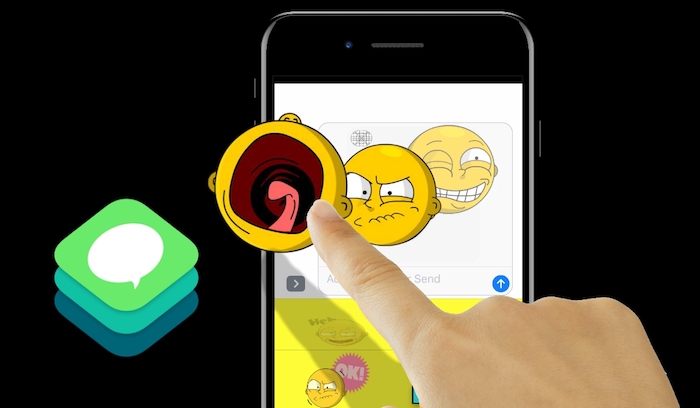
Build an iMessage App Part 9 – Scaling with a UISlider and Saving the Scale to User Defaults
In this video tutorial, we’ll scale the main emoji image using a UISlider, then save the scale value as a preference in the user defaults (formerly the NSUserDefaults)
Hosts: Justin Dike
70 פרקים
Manage episode 507370751 series 1144178
תוכן מסופק על ידי Justin Dike. כל תוכן הפודקאסטים כולל פרקים, גרפיקה ותיאורי פודקאסטים מועלים ומסופקים ישירות על ידי Justin Dike או שותף פלטפורמת הפודקאסט שלהם. אם אתה מאמין שמישהו משתמש ביצירה שלך המוגנת בזכויות יוצרים ללא רשותך, אתה יכול לעקוב אחר התהליך המתואר כאן https://he.player.fm/legal.
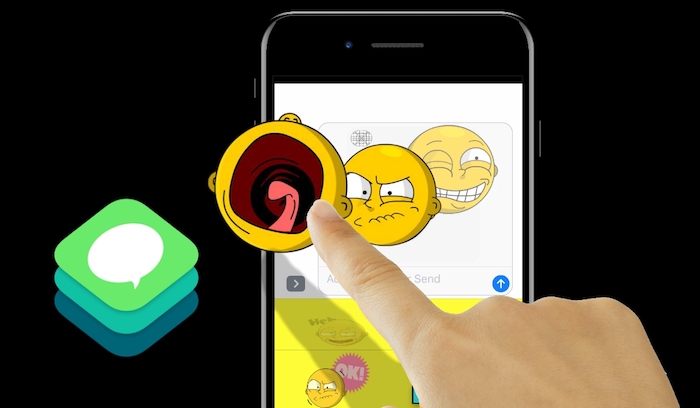
Build an iMessage App Part 9 – Scaling with a UISlider and Saving the Scale to User Defaults
In this video tutorial, we’ll scale the main emoji image using a UISlider, then save the scale value as a preference in the user defaults (formerly the NSUserDefaults)
Hosts: Justin Dike
70 פרקים
כל הפרקים
×ברוכים הבאים אל Player FM!
Player FM סורק את האינטרנט עבור פודקאסטים באיכות גבוהה בשבילכם כדי שתהנו מהם כרגע. זה יישום הפודקאסט הטוב ביותר והוא עובד על אנדרואיד, iPhone ואינטרנט. הירשמו לסנכרון מנויים במכשירים שונים.




